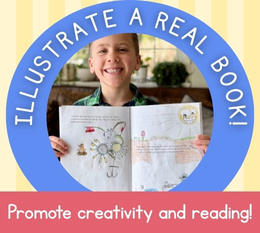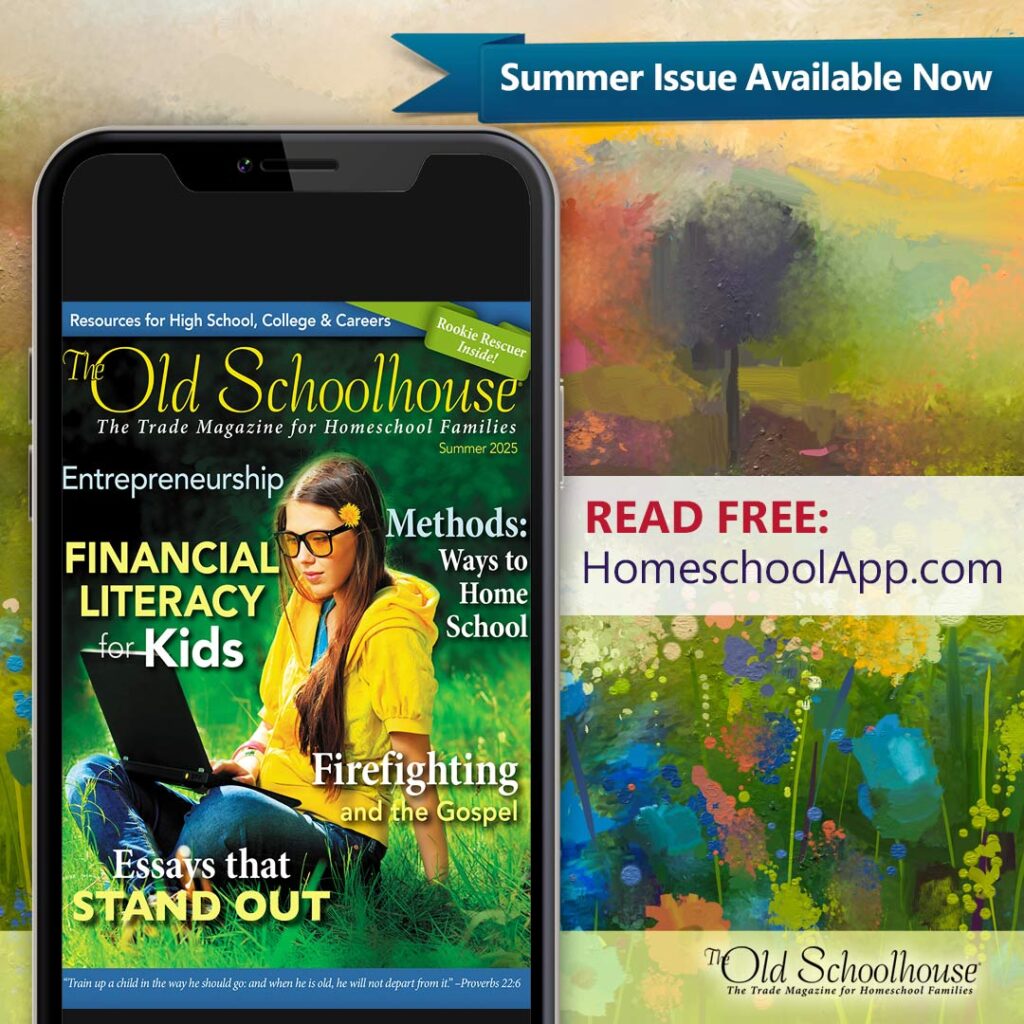The Old Schoolhouse® Product & Curriculum Reviews
With so many products available we often need a little help in making our curriculum choices. The Old Schoolhouse® Magazine family understands because we are in the same boat! Do you need more information on a product before you buy? With over 5,500 products listed in 52 easy-to-use categories, much of the information you need to know is only a click away! Let our reviewer-families help yours.
Spelling Classroom Full-Year Subscription Review by Karen Waide
904-473-7344Synergy1 Group, Inc.
Attention: SpellingClassroom
PO Box 2152
Ponte Vedra Beach, FL 32004
http://www.SpellingClassroom.com
My children enjoy using the computer for some of their lessons each day. So, when I learn of a new site that can help us out, I am always eager to try it. I was excited when we were given the opportunity to try out SpellingClassroom.com a couple of months ago.
We received a one-year subscription to SpellingClassroom.com. The Family Subscription is good for up to five students and costs $34.98 for the year. I mainly used this site with my two older girls, who are 10 and 8 ½ years old, but my 5-year-old and 7-year-old children also got to try it out.
SpellingClassroom.com gives students a chance to learn and use their spelling words in fun, interactive activities. Not only is spelling learned, but vocabulary is as well. As the parent, I can choose which words my children will be learning each week. The program gives me the ability to import my own lists, or I can choose from the different lists SpellingClassroom.com has available. For my older girls, I have been using the words they have from their primary spelling program. However, for my younger children, I have been using the provided grade level lists. Depending on grade, there are different lists available.
There are quite a variety of word lists:
- Tricky 450! 30-Week Spelling Courses for 3rd-8th graders (different lists for each grade)
- Best Seller Novel Studies (spelling words chosen from the books, plus comprehension questions and other activities for the book)
- Summer Program (shorter lists for 3rd-9th grade)
- Holiday Word Lists
- SAT Word Lists
- Vocabulary Word Lists by Grade
- Spelling- Original Word Lists
- Compound Words
- S. Presidents
- Dolch Word Lists
Once I import the word lists for the girls, they are ready to go. All they have to do is login to their own account. They are told which number list is theirs, and they get started. I do have to say, I wish I had a way to show each child only their own lists. Once I have the lists posted, they are viewable for all four children. I can opt to turn specific lists off, but they will be hidden from all the children.
The child clicks on the list they are to be working on and will then come to the page with the list of -Learning Modules. The first few activities introduce the word to the child.
- Hear It! Say It! Write It! - The computer will say the word; the child is to repeat it out loud and then “write” it by using the mouse.
- Word Introduction - Each word has its own card, which includes the word, the definition with part of speech, a sentence, a list of synonyms, and a list of antonyms. The child can click on the word and the sentence to hear it, but they are unable to hear the definition. They either need to be able to read it or have it read to them by the parent.
- Spell & Learn - The child listens to the word, plus a sentence, then needs to type the word in the box.
There are then seven spelling modules, plus one phonics module the children can choose to use. I do not require my children to complete all the modules. They choose the ones they like the best. I did have them try each of them at least once during this review period, though, so they could know which ones they prefer.
- Word Jumble – The letters to the word are out of order, and the student needs to use the mouse to maneuver each letter into the correct spot.
- Break It – The student needs to highlight each syllable in the word. (Phonics module)
- Word Find Puzzle – Each word gets its own puzzle, which looks more like a crossword puzzle than a traditional word search puzzle. The child needs to find the word and highlight it.
- Spelling Contest – The child is to type each word as fast as possible. If they are unsure, they can click a button to hear the word, hear the sentence, or have a letter given to them.
- Hang A Bot – The child needs to spell the given word correctly after hearing the word and hearing it used in a sentence within a certain number of guesses or the robot will get hurt. Letters can be chosen out of order to fill the blanks.
- Spelling Bee – The child hears the word, and again hears it used in a sentence. The word then needs to be typed in the correct order, just like spelling it during a spelling bee.
- Word Search – This is a traditional word search puzzle that includes all the words from the word list. Letters are to be highlighted by dragging the mouse from the beginning of the word to the end.
- Word Ladder – Words are completed as the child works their way down the ladder.
There is then a Spelling Quiz, online Spelling Test, and Pen and Paper Spelling Test.
We then move into the vocabulary modules. There are seven vocabulary activities, one of which is also spelling, plus a Vocabulary Test.
- Flash Cards – The child will see one word at a time and try to see if they can remember the definition. Then they flip the card to see if they were right. If they got it, they click the “Got it” button, otherwise they can click the “Almost” button, so they will get a chance to see the card again later in the activity. You can choose what you would like to see on the front and back of the card (word, definition, sentence, synonyms, and antonyms)
- Snowman Challenge – A hint is given, and the student has so many chances to spell the word in order to build a snowman.
- Definition Matching – The words are listed on one side of the screen, and the definitions are on the other. The child is to click on a word, then click on the definition. The child does need to be able to read the definitions, though the word will be read to them.
- Synonyms & Ants – A word is given plus a hint; the student has to click whether it is a synonym or an antonym.
- Sentence Completion – The words are given at the top of the screen, plus sentences with blanks where the words should go. The child is to click on the word and click on the correct sentence.
- Vocabulary Bee – The student is given a word and has to pick the best word that describes the word, out of two words.
- Crossword Puzzle – The child is given a blank crossword puzzle and has to fill it in by choosing a box to click in and figuring out the word from the sentence that appears on screen. This is another one where the child will have to be able to read the sentence.
The Vocabulary Test gives the child the word, and they need to click on the correct definition from the multiple-choice answers.
Most of these modules have the option to print the PDF version of the activity. There are also handwriting pages that can be printed out.
Additionally, there is a writing section where the child can write sentences and paragraphs using the words from their list. This can be done online or on the page that can be printed out.
As the child completes lessons, coins are earned. These coins can be used to play the 43 various games in the Rewards section. The parent can choose to turn the game page off, or limit it to weekends only. Also, each individual game can be turned off as desired by the parent. I think it would be helpful if a parent could see a description of each game in order to decide which games are appropriate for their child(ren). Either that or have the ability to play the games without needing coins. Otherwise, the parent has no clue what the game is like, unless they are watching over their child’s shoulder.
A helpful feature of SpellingClassroom.com is the “Reports” section. The parent can see the results of all the lessons, quizzes, and tests that the children did. You can also choose to sort by such categories as name, date, or module. The children’s accounts have a “Report Card” section where they can look at their own grades.
Another feature is the “Message” section, where the parent can leave a note for the student, such as which lesson to do each day. Of course, when I am right in the room, it isn’t absolutely necessary, but as the children get older and are working more independently, it could be quite helpful.
We have really been enjoying using SpellingClassroom.com. All of the girls have favorite modules, but Word Jumble, Break It, and Snowman Challenge appear to be favorites of my two older girls. The children have been able to get to delve into their spelling words by manipulating the letters and seeing what letters go where in each word. They get to play fun games which help the correct spelling to stick in their heads. I love that they can also learn definitions. Another great feature is the ability to have an onscreen keyboard that can be clicked with the mouse for those who would have trouble using a physical keyboard.
The one thing we have had issues with, though, are the antonyms. We have been avoiding doing activities that include needing to know the antonyms, because sometimes they just don’t make any sense. Such as “old cat” being the antonym for puppies or “calculate” being the antonym for spell. It seems to me, there are times when the program is trying to find an antonym where there is no antonym. I would rather see that space be left blank than have it teach the children something that isn’t accurate.
All in all, I feel that SpellingClassroom.com is a great educational site, and one I can recommend. I just urge caution when using the modules that include antonyms.
- Product review by Karen Waide, The Old Schoolhouse® Magazine, LLC, June 2017
Do you want to get the word out about your product or service to the homeschool community? Email the TOS Advertising & Sales Director, and share a little about what you´d like showcased, and we can help with that! Also, check out the magazine’s media kit and rate card at www.Homeschool.Market.